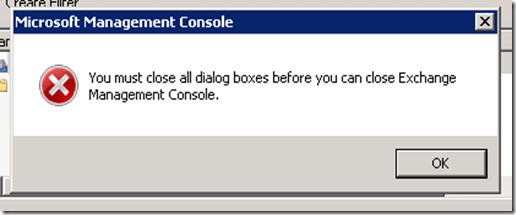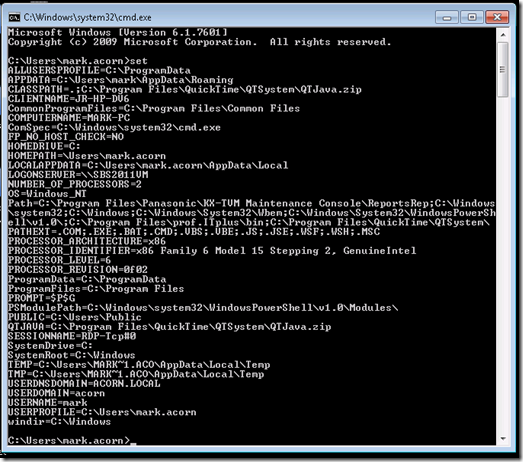Cannot open the Outlook window.

This annoying message plagued me for a couple of days during a migration to SBS 2011. I knew the root cause was because there was a pointer to the old SBS2008 server but I couldn’t find it. I googled plenty of potential fixes, mostly involving resetting “offline files” and the CSC folder. None of them worked for me. In the end I found that %appdata% was set to the old server. You can’t delete it nor change it because it is refreshed from the registry on restart.
Type “echo %APPDATA%” in a command box to see the path:-

If you want to see all your variables then type “set” in a command box:-
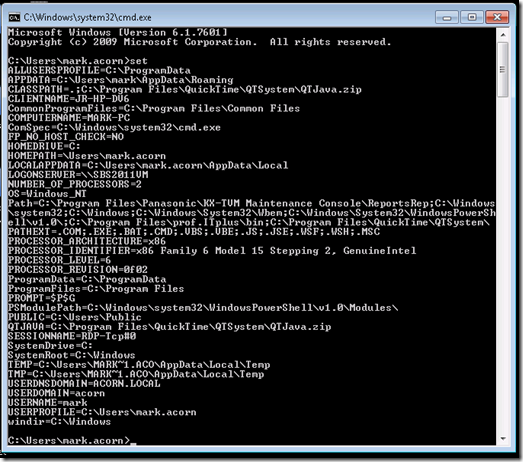
I scanned the registry for \\<OldServerName> and was amazed at how many places it appeared.
NOTE: If you decide to mess about with the Registry then please remember to set a restore point before you start. It’s quick and can save you hours of agony if you delete or edit the wrong keys.
I changed the following keys to point from the deleted network connection to point to the user’s local disk.
HKEY_CURRENT_USER\ControlPanel\Desktop\Wallpaper
From: \\<OldServerName>\Users\FolderRedirections\<UserName>\AppData….
To: C:\Users\<UserName>.<Domain>\AppData….
HKEY_CURRENT_USER\Software\Microsoft\Windows\CurrentVersion\Explorer\Shell Folders\
Make the same changes. i.e. replace the network reference with a local user reference.
I had to change quite a few references in here.
HKEY_CURRENT_USER\Software\Microsoft\Windows\CurrentVersion\Explorer\User Shell Folders\
Make the same changes. i.e. replace the network reference with a local user reference.
I had to change quite a few references in here, also.
HKEY_CURRENT_USER\Volatile Environment\APPDATA
Make the same changes. i.e. replace the network reference with a local user reference.
NOTE: If you decide to mess about with the Registry remember to set a restore point before you start. It’s quick and can save you hours of agony if you delete or edit the wrong keys.
Initially this user was facing issues with slow Network Connectivity, Word, Excel, Outlook, Recycle Bins, and Wallpaper. After I changed the above-mentioned keys these issues are now fixed. This user was the only user to face problems after the migration and I strongly suspect that it was because he was the only user who had “Enabled Offline Files” and “Folder Redirection” operating at the same time.